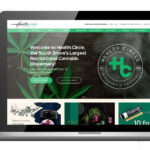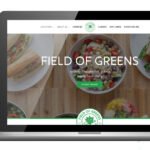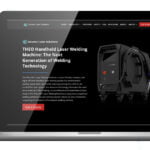As an advertiser, it is so satisfying when you find the perfect image to make your inbound emails sizzle. You took the time to find a visually appealing picture for your reader, but then image blocking had to get in the way of allowing your reader to see it. As a marketer, you understand the frustration when that image gets blocked in your recipient’s email. Unfortunately, with the fear of spam and viruses often compelling email servers and users alike to err on the side of caution—rendering image-blocking an “auto set,” your prized images are likely not coming through.
Thankfully, alt text offers a reliable backup plan that informs your recipients what you wanted them to see, even if they can’t actually see it.
Read on to learn how to use alt text to protect your inbound email marketing campaign from the trappings of image-blocking.
First of All, What Exactly is Alt Text?
Alternative text is referred, throughout the digital marketing industry, as “alt text,” which is simply the words or phrases used to describe an image that shows up in place of one that can’t be downloaded. Alt text allows for your email recipients with image-blocking an idea of what your email contained, instead of leaving their monitor riddled with “?”
For example, let’s say your email advertisement includes an image of Lebron James dunking a basketball. Using alt text would ensure that, if your email recipient has automatic image-blocking in place, the phrase “Lebron James dunking” would show up on their computer screen. The recipient doesn’t get to see the dunk, but at least they’ll know what you were going for.
There are many alt text software programs on the market, each of which will come with its own specific instructions. This article will provide general tips for using alt text that will be applicable to any alt text program.
Tip #1: Concision is Your Friend
Always try to keep your alt text limited to a few words. If you can get your point across in one word, even better. You never want your alt text to exceed one sentence, maybe two. If it’s longer than that, that’s usually a sign that it belongs in the body of the email.
There are two reasons why keeping alt text short and sweet is paramount:
- Long-Winded Alt Text Might Get Blocked – Some email server providers are set up to reject lengthy alt text. Thus, if you write alt text that overstays its welcome, there’s a decent chance that it’ll just show up on your recipient’s monitor as blank space.
- Shorter’s Just Better – As renowned 17th Century French mathematician and philosopher Blaise Pascal once wrote in a letter to a friend, “I have made this longer than usual because I have not had time to make it shorter.” Concision improves all written content, and alt text is no exception. Brevity, brevity.
Tip #2: Be Descriptive
While you want your alt text to be brief, you also want it to be descriptive. Don’t make it so short that it fails to convey what’s going on in the image.
For example, “Lebron James” could entail him eating a Big Mac, or sitting on a banana boat, or any number of things. “Lebron James dunking,” on the other hand, paints the whole picture.
Keep in mind, however, that being descriptive doesn’t mean being verbose. Your alt text should read smoothly to give your email recipients the best user experience possible.
Tip #3: Use Punctuation, But Don’t Use Quotation Marks
Many members of your target audience are people with visual impairments and gather information from their emails using screen readers. Screen readers are computer programs that read text on a page aloud, which allows for your audience members who have visually impaired accessibility to their emails. Screen readers are conveniently designed to recognize punctuation and adjust accordingly, which makes proper punctuation a must.
The lone exception to this rule is that you should never use quotation marks. Why? Quotation marks inform your alt text software where you want your alt text to begin and end. Thus, having quotation marks anywhere other than in front of your first word or behind your last word will break the text up and render it indecipherable.
Tip #4: Don’t Copy and Paste Text from an Image
Some people have the misconception that text used as part of an image (i.e., a graphic that reads “free shipping”) will survive image-blocking due to the fact that it is text. But image-blocking settings don’t discriminate between text and visuals, which means that textual images will get crushed by question marks.
Make sure you don’t make the costly mistake of copying and pasting image text into your alt text software. Instead, retype it in alt text form.
Tip #5: Don’t Retype Image Captions
While you do need to retype textual images as alt text, you don’t have to retype any captions that accompany your images.
Captions are treated by image-blocking settings as text, which means they’ll survive the question mark attack. Retyping captions will give you the unwelcome result of the caption appearing twice on the screen.
Tip #6: Keep Context in Mind
An essential aspect of creating alt text is being able to understand the context, i.e., having a grasp of which information your audience:
- Needs to see written out in alt text
- Has already gathered from other sections of the email
- Hasn’t learned yet, but wouldn’t offer any benefit if made into alt text
Taking the context of your email into consideration will help you make crucial alt text-related decisions that involve:
- Prioritization – Let’s say your email features an image with text that reads “use code FALL for savings” in front of a happy couple high-fiving each other in a pumpkin patch. Hopefully, you’ve taken Tip #1 to heart and recognize that you can’t describe both the text and the image in your alt text. And hopefully, choosing which one makes the final cut isn’t a difficult decision for you.
- Avoiding Redundancy – Let’s say your email contains an image of the iPhone 11 with a caption beneath it that says “the new iPhone 11.” In this case, why create alt text for the image? Your audience has already learned what your email is advertising from the caption, which would render alt text redundant in this case.
- Identifying Decorative Images – As a general rule, email images that are just there for decoration don’t need to be covered in alt text. You can type “decorative image” if you’d like to, but just leaving it blank is fine as well.
Tip #7: Give Your Alt Text Some Style
Though alt text doesn’t have the same capacity to catch the audience’s eye that images have, it can be visually appealing in its own right. There are many things you can do to infuse your alt text with a creative flair that reflects your unique brand voice, such as:
- Play around with different colors and fonts. Most alt text computer programs will have numerous options available for both
- Turning your alt text into funny quips or a running gag throughout the email for humorous effect
- Using pixel art, which allows you to display alt text throughout the page to form a visual. For example, if the email is promoting an ongoing sale for grilling accessories, you could place the alt text on the page to make it look like a grill. It’s the closest you can get to including an image in your email when image-blocking settings are in place.
Tip #8: Test it Out Before You Send it Out
As evidenced from the above tips, alt text is just one misplaced punctuation mark or one misunderstanding of best practices away from being a total disaster. The final alt text result that you wanted to achieve may be completely different from what actually shows up on the page, especially if you’re inexperienced with creating alt text.
Thus, before you send anyone an email that’s backed by alt text, flip on your email’s image-blocking settings and send yourself the email first for review. Seeing the alt text version of your email for yourself will help you catch any errors and things that turned out differently than you had intended.
It could also expose ways to improve your alt text that you might not have otherwise considered.
Conclusion
When you’ve spent time and effort crafting an inbound marketing campaign that relies heavily on visuals, having that email reviewed through the lens of alt text isn’t the ideal outcome. But when used correctly, alt text at least gets your key messages across to your recipients in a way that grabs their attention. This, at the very least, saves your email from their trash folders.
Follow the above tips to create alt text emails that can stand up to image-blocking and stand out to your target audience!
Resources
1) “Add Alt Text to Images” by editorial staff at Mailchimp
https://mailchimp.com/help/add-alt-text-to-images/
2) “10 Do’s and Don’ts of Alt Text in Emails” by Kevin George
https://emailmonks.com/blog/email-design/dos-and-donts-alt-text-in-emails/
3) “Why You Need Alt Text in Your Emails” by editorial staff at Campaign Monitor
https://www.campaignmonitor.com/resources/guides/alt-text-in-email/
The post How to Use Alt-Text in Email Marketing? appeared first on Power Digital.
Article From: "Carly Biggs" Read full article
 SERPCOM is a full-service Boston digital marketing agency focused on improving online visibility, increasing traffic, raising revenue and providing SEO services.
SERPCOM is a full-service Boston digital marketing agency focused on improving online visibility, increasing traffic, raising revenue and providing SEO services.
SEO-first: A fundamentally better approach to online marketing.
Digital Marketing | SEO | Web Design & Development | Search Engine Marketing
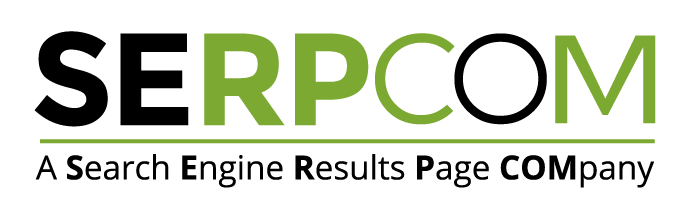
SERPCOM is a full-service Boston digital marketing agency focused on improving online visibility, increasing traffic, raising revenue and providing SEO services. SEO-first: A fundamentally better approach to online marketing.
Digital Marketing | SEO | Web Design & Development | Search Engine Marketing
SERPCOM is a full-service Boston marketing agency focused on improving online visibility, increasing traffic, raising revenue and providing SEO services for leading brands.
Maximize the value of your website and turbo charge your online marketing efforts with SERPCOM. Call or click the button and start making the web work for you.
Just click on the Phone Number to dial on your phone: